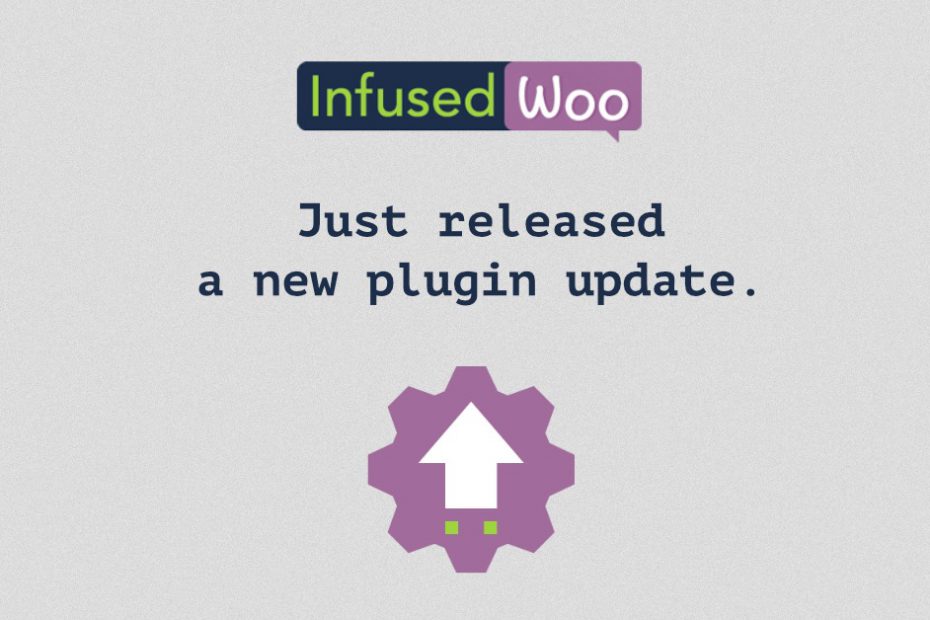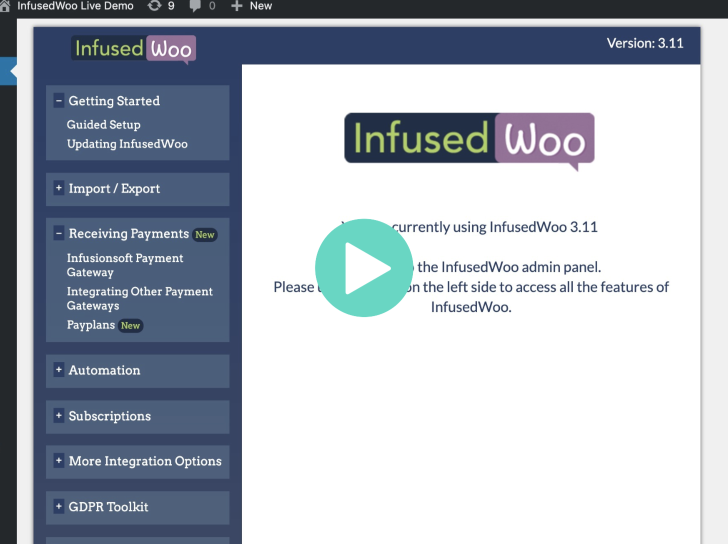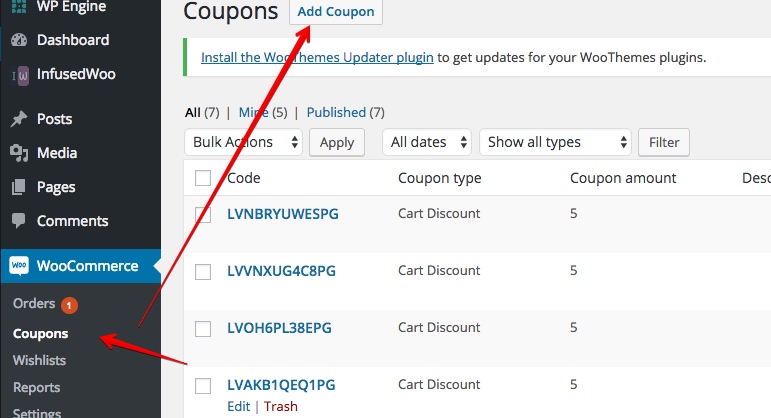InfusedWoo 3.15.1 Released
View this post on Instagram We just released a new version of InfusedWoo! 3.15.1 – FIX – Automation recipes script compatibility with other plugins – FIX – Now auto-deletes invoices of failed payments in Infusionsoft- FIX – Issues where Payplans are still getting charged for failed orders – CHECK – Compatibility with Woocommerce 4.3.0 and WordPress 5.4.2 – NEW – Add order metadeta for failed orders – NEW – Now accepts orders without email addresses – NEW – Added wordpress filter for disabling InfusedWoo checkout scripts – NEW – Add "first touch" referral tracking option – NEW – Database changes – Payment Gateway settings now separated from Integrations A post shared by InfusedWoo (@infusedwoo) on Jul 17, 2020 at 3:05am PDT We just released a new version of InfusedWoo! 3.15.1– FIX – Automation recipes script… Read More »InfusedWoo 3.15.1 Released