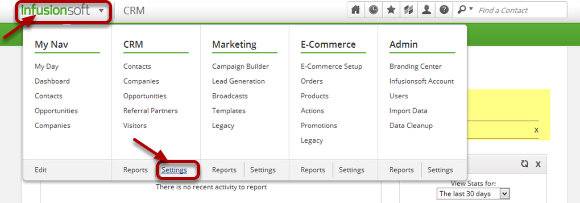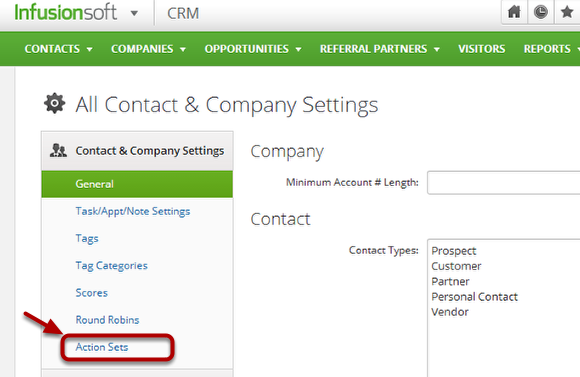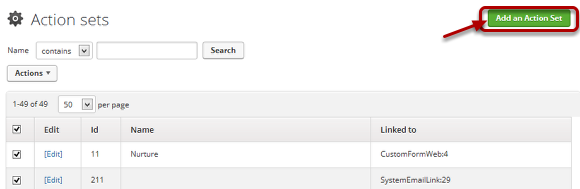Setting up Action sets for new user registrations and after successful purchase
You can run actions when new visitors registers to your website and upon customer's successful purchase. First you would need to setup action sets inside Infusionsoft to make this happen. Skip steps 3 and 4 if you have already created your action set.
1. Go to CRM → Settings.
2. Then under "Contact & Company Settings", go to "Action Sets"
3. Then click "Add an Action Set".
4. Add actions to the Action Set

Name your Action Set and add new actions and click "Save". Here you can:
- Apply / Remove Tags
- Start a legacy follow up sequence
- Send and Email, Fax, etc.
- Assign Contact to a User
- Create an Appointment
- Create a Task
- Create Opportunity Record
- Set Contact Field to a specific value
- Create Referral Partner
- Apply Note Template
- Cancel a Subscription
- Run another action set
- Share record with another user
- Send HTTP Post to another server
- Create an order
5. Get the action set ID.
The action set ID appears beside the action set name. Copy this ID number as you will be using this inside InfusedWoo.
6. Go back to InfusedWoo Integration settings and paste the action set ID.
Go back to InfusedWoo Integration settings by going to Wordpress Admin → Woocommerce → Integration → Infusionsoft. Scroll down and paste the action set ID as shown. You can make these action sets triggered upon new user registration and after successful purchase