Determining the Merchant Account ID in Keap and Infusionsoft.
1. First, find your App ID
Log-in to Infusionsoft or Keap through this URL: https://signin.infusionsoft.com/
If you have multiple apps, proceed to the app you want to use. Once logged, in you will see the app name in the URL
For Infusionsoft apps, the app name is the string before “.infusionsoft.com” in the URL. For example if the URL is eb119.infusionsoft.com, the app name is eb119.
For Keap apps, the app name is the string after “keap.app/dashboard?app_id=”. For example if the URL is http://keap.app/dashboard?app_id=eb119, the app name is eb119.
2. Navigate to the Advanced Order Settings
In the URL provided below, replace the “[your_app_id]” string with the app id you obtained from Step 1.
https://[your_app_id].infusionsoft.com/app/miscSetting/itemWrapper?systemId=nav.accounting&settingModuleName=Order&settingTabName=Orders
And navigate to this URL in your browser.
Please note that for Infusionsoft apps, you can also access this in Ecommerce > Settings > Order Settings > Order.
For Keap apps, this page is hidden and you can only access this page through the direct link provided above.
3. Get the Merchant ID
You can then find the Merchant Account ID under “Default Merchant Acct for Manual Orders” dropdown. In the screenshot below, for this app, the Merchant Account ID is 7.
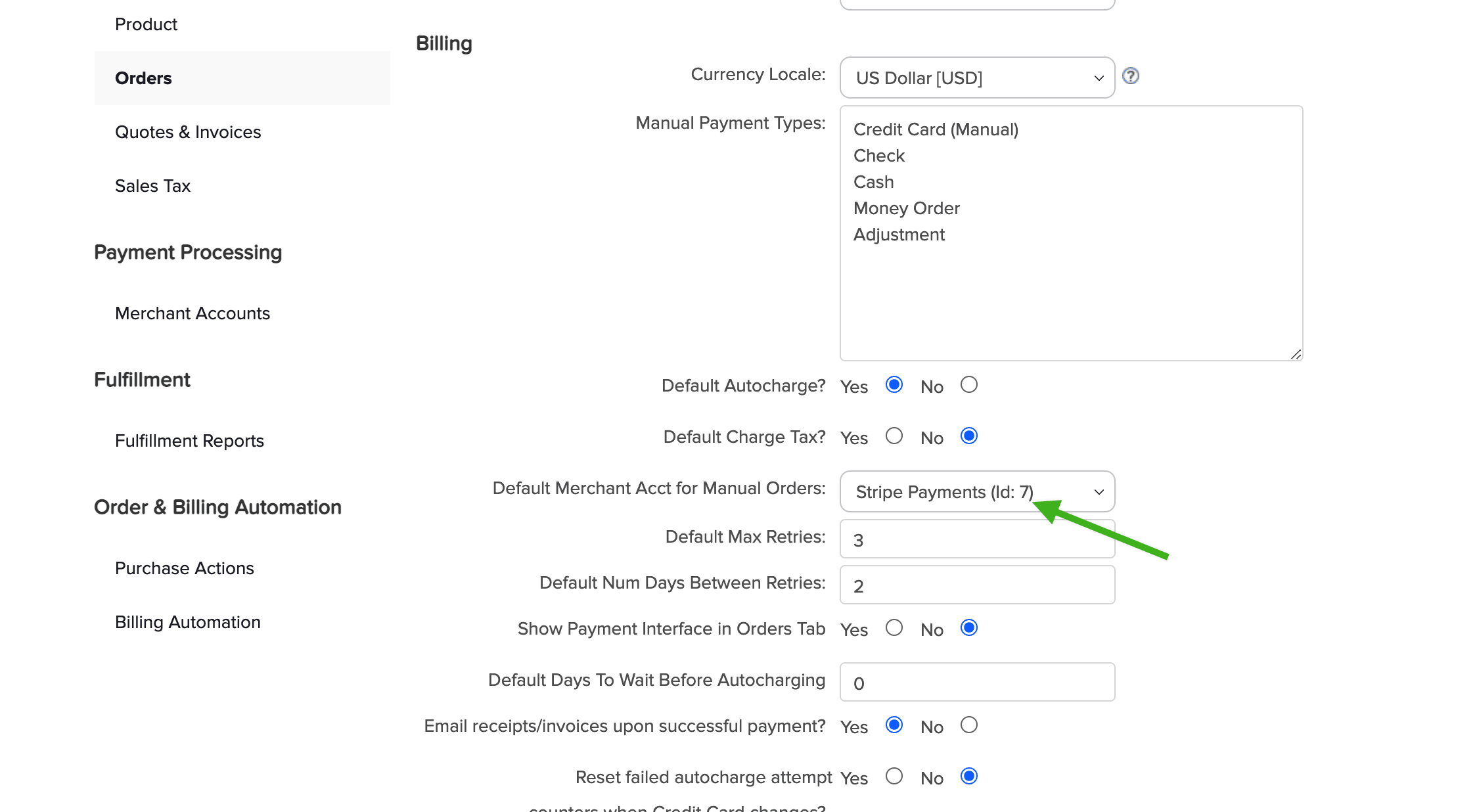
If you want to use a merchant account other than the default one, simply open the dropdown to check the Merchant Account ID of other merchant accounts. You can then use this in your Infusionsoft Payment Gateway Settings in InfusedWoo.