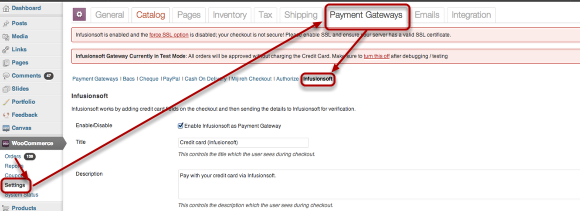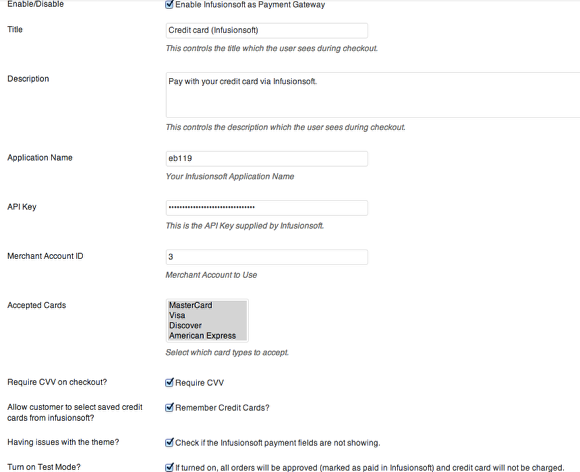Setting up Infusionsoft as a Payment Gateway
Navigating to Infusionsoft Payment Gateway Settings
Enabling Infusionsoft as Payment Gateway
To Enable Infusionsoft as a Payment Gateway, simply tick "Enable/Disable" Settings. There are some important settings you can configure here:
- Title - This controls the title which the user sees during checkout.
- Description - This controls the description which the user sees during checkout
- Application Name - Your infusionsoft application name. This is same to the app name in the integration settings.
- API Key - The API key of your Infusionsoft application. This is the same as the API key you entered in the integration settings.
- Merchant Account ID - For information about finding your merchant account ID, check the "Determining your Infusionsoft Merchant Account ID".
- Accepted Cards - You select the type of credit cards that is allowed for the checkout process.
- Require CVV on checkout - Check this if you require CVV on checkout
- Allow customer to select saved credit cards from infusionsoft? - Check this if you allow customers to select saved credit card.
- Having Issues with the theme - Some themes may not compatible with the plugin and will cause issues on the appearance of the payment fields. Tick this setting if that's the case.
- Turn on Test Mode? - If turned on, all orders will be approved and marked as paid in infusionsoft but credit card will not be charged.