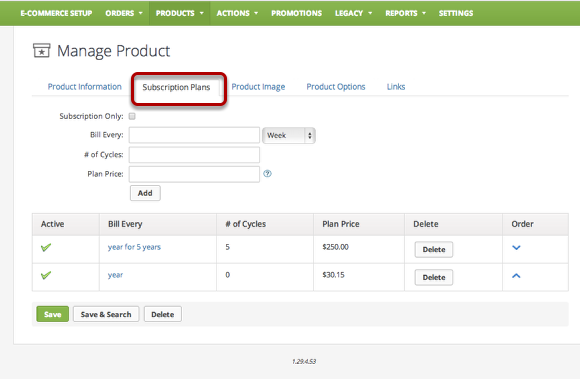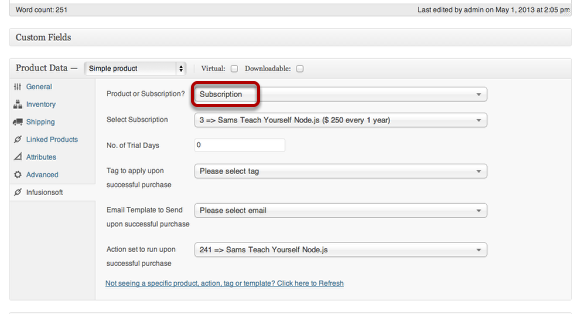Setting up Subscriptions in InfusedWoo Pro
In InfusedWoo, you can set your products as subscriptions. When you do this, the woocommerce product will be tied up to an infusionsoft subscription and when purchased it will start a subscription. Follow the steps below to setup your subscriptions in woocommerce. You can also watch the video here goo.gl/Bu6MU
Add Subscription Plans to your Infusionsoft Products
In infusionsoft, go to Ecommerce → Products. Then go to the "Subscription Plans" tab as shown above. Add a subscription here by entering the billing frequency, billing cycle and plan price. Once done, hit "Save".
Configure the Woocommerce product as Subscription
When editing or adding a new product, go to Product Data → Infusionsoft Tab. In the "Product or Subscription?" dropdown, select "Subscription". Then select the subscription you want to use for this product. If the subscription plan doesn't appear in the dropdown, simply click the refresh link at the bottom. Also you can setup trial days for the subscription. By default, the no. of trial days is set to zero, but if you put a number other than zero, the customer who will purchase the product will be first charged right after the trial period. For more information on setting the subscription, you can check the video here: goo.gl/Bu6MU: