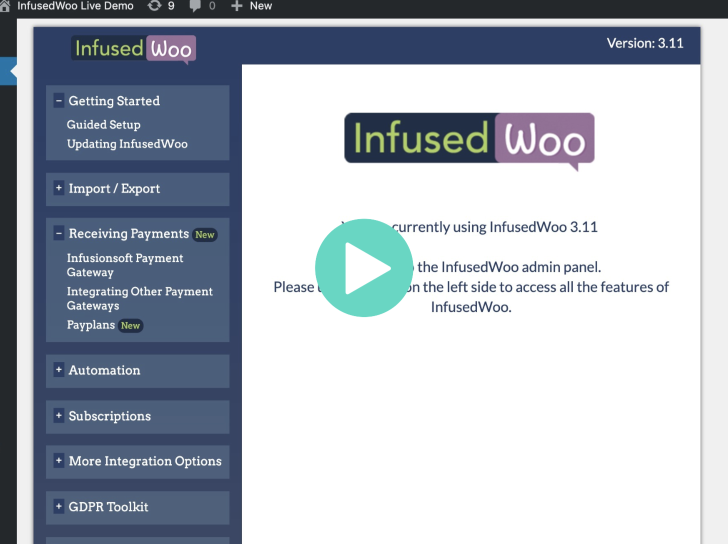Here’s a quick guide on how to use InfusedWoo’s Payment Plan Feature
To create your first payment plan, head to InfusedWoo > Receiving Payments > Payplans
Click on “Create New Payplan” to create your first payplan.
Let’s say, I want to allow my customers to buy my product in 3 equal payments.
Enter a descriptive name of your payplan. In this case I enter, say “3 payments”
I enter the number of payments, 3 payments in this case
Days between payments is 30.
You can charge a Finance charge to customers opting to payplans. In this case, I want to charge my customers 5% finance charge if they use this payment plan
You can also add a sign-up fee if you want to charge your customer an extra fee for signing up. And then you want to enter a “Number of Trial Days” if you want to give a trial period to your customers.
You can then simulate your payplan to see how much your customer will get charged for every payments.
Let’s try to enter 283. So if the cart total is 283, assuming they pay today – they will get charged $99.05 today and then another $99.05 on Jun 12 and Jul 12. I’ll try to change to finance charge a little bit to make it exactly $99.
That looks good! I will activate then save this payplan. That’s it.
Let’s test it live as a customer. I will try to add one my product to my cart.
Then go to checkout.
In the checkout, it now gives me an option to pay in 3 payments $99. That’s nice! I will try to purchase now.
In Infusionsoft I can see that the order has a payment plan activated and set to auto-charge after a month and another after 2 months. That’s good, I don’t need to manually charge my customers.
If I am concerned about my customer’s credit card not working well during the scheduled payments. For example, expired credit card or perhaps insufficient funds, then I will setup billing automation in Infusionsoft to solve this.
With Infusionsoft’s Billing automation, I can set up automations to send emails to customer or create a task when there are problems with their payments.
Some additional tips:You can add conditions to your payplans so that these payment plans will be only available when those conditions are met. For example, you can allow the payment plan only if they total cart value is greater than $200. Or when customers add certain products, or perhaps if the customer have certain tags.
You can also click on advanced options to change advance settings like Payplan Display Title, Days between recharge attempts, Max Retries and then Merchant Gateway ID.
For more info about InfusedWoo, please go to woo.infusedaddons.com
Thank you. For any inquiries about InfusedWoo, contact us at infusedaddons.com/support