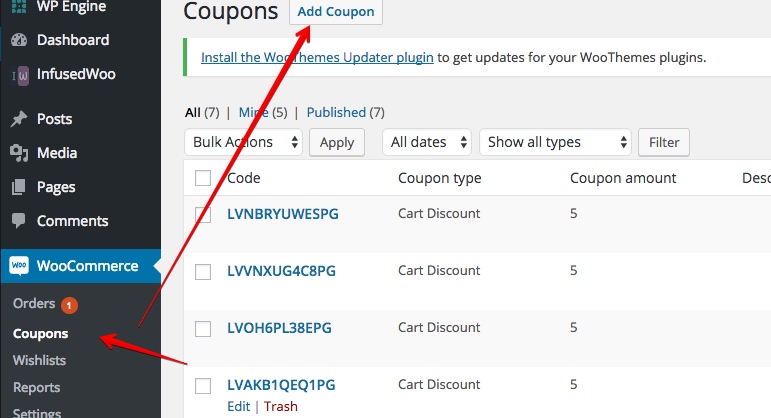Generating and Sending a Personalized Coupon Code on every customer’s birthday
Birthdays are one of the best times to send a personalized coupon codes to your customers. People are more willing to do shopping during their birthdays than ordinary days. Personalized coupon codes are recognized as gifts when sent during someone’s birthday. On other days, people can treat coupons as a general sales promotion. People are more willing to spend if coupon codes are sent as a gift. If personalized coupon codes are set to expire after 24 hours or few days, it will be more likely that the user will take advantage of the coupon code and use it to buy your products. To implement this, you only need two things 1. An automation recipe in InfusedWoo with HTTP POST Trigger and actions to generate a woocommerce coupon code and save the coupon code to… Read More »Generating and Sending a Personalized Coupon Code on every customer’s birthday